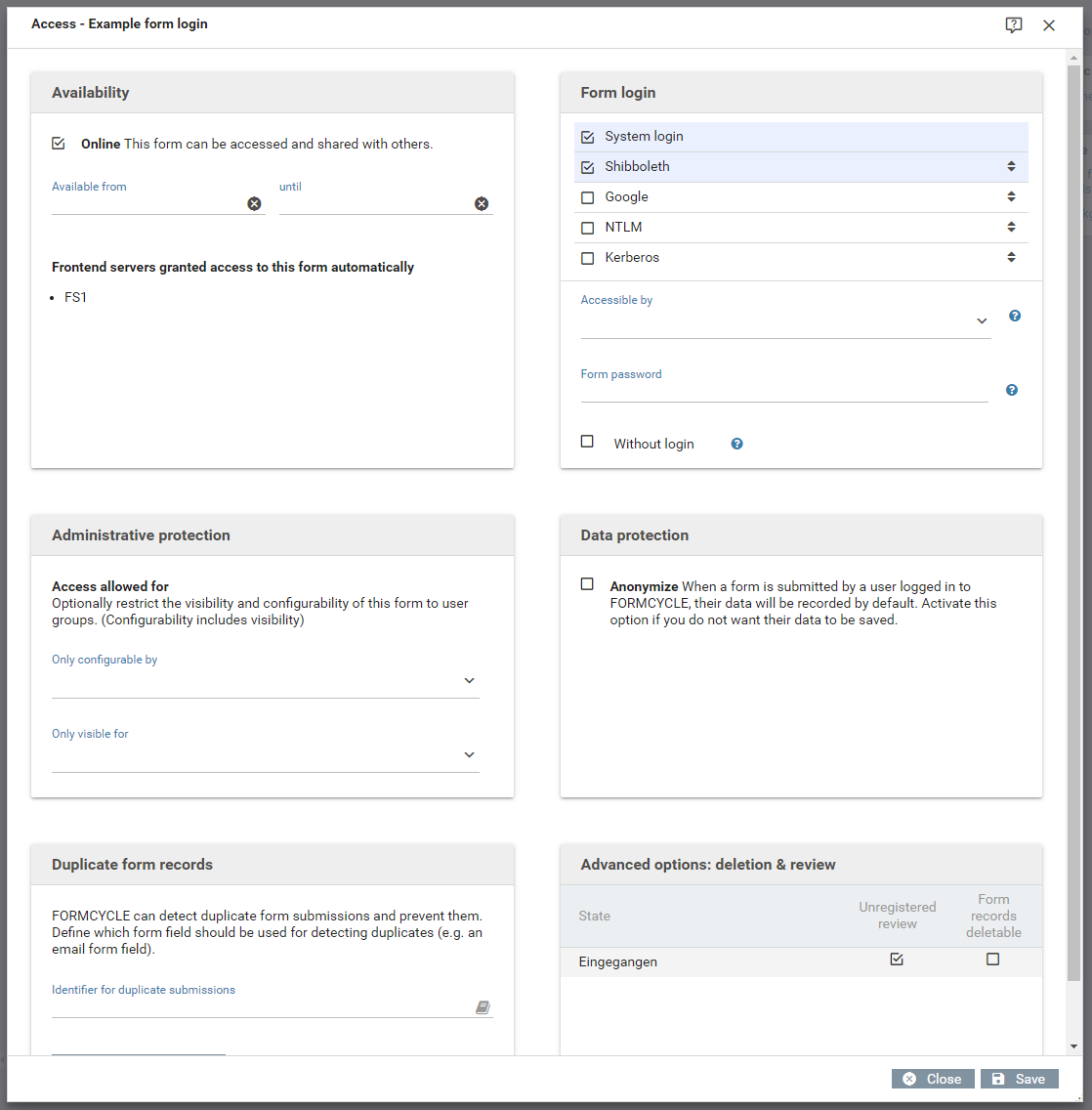Access
The dialog for editing the access and availability configurations of a form (see figure) can be opened by clicking the Access button in the form menu.
General settings
Availability
The online checkbox lets you switch the form on-/offline. When set to offline, the form cannot be viewed or submitted. Use this for example when you wish to perform maintenance operations.
Availability window
This lets you limit the form's availability to a certain time range. When the form is not available, it can neither be viewed nor submitted. When no limit is set for available from and Available until, no restriction applies.
Frontend server
By default the form can be accessed on the master server. The form may be made available on a frontend server as well, if one has been configured for the client. If no frontend server is selected the form is only accessible on the master server.
Form login
This configuration area allows you to provide different methods with which users can or must log in to the form. Information of the logged in user can be accessed within the form & the workflow processing using user variables.
If no settings are made in this area, the form is public and can be accessed by any user without login.
- Authenticators (external users)
- Here you can enable configured external users, system, NTLM or Kerberos logins. The selected login methods are available when the form is called.
- Accessible by
- Only the users of the selected group have access to the form. This restriction applies only to users who have logged in to the form by system login, NTLM or Kerberos. If no user group is selected, there is no restriction for these login types.
- form password
- To restrict access to the form, a form password can also be entered.
- Without login
- If users are to be able to access the form without logging in, this checkbox must be activated. This option is only available if one of the login options above is activated.
Administrative protection
This section lets you configure which users are allowed access to the forms. It consists of two parts:
- Only editable by
- Here you can choose which user groups may access the Xima® Formcycle Designer and the change the settings in the configuration pages available from the form menu. When no user groups are selected, all users of the client are allowed to make changes to the form's configuration.
- Only visible for
- Here you can choose which user groups can see the form on the form overview page. When a user is allowed to edit the form, they can see it even if not explicitly configured by this setting. When no user groups are selected, all users of the client can see the form.
Data protection
When the option anonymize is activated, the user name of the user who submitted the form is not logged in the system's protocol.
One-time submission ID
Some forms may only be sent once per user or mail address. This forms allows you to configure an ID template that should contain variables, so that submitted forms with the same generated ID as already existing form records are rejected.
Assuming a form contains an input field tfMail, the following one-time submission ID can be used to limit form submissions to distinct mail addresses.
Every time a form is submitted, the one-time submission ID is generated from the value of the input field tfMail. If there exists a form record with this ID already, the submission is rejected and an error message is displayed. This error message can be customized by editing the HTML system template One-time submission error.
Available variables are form value variables and template variables.
In case the generated one-time submission ID is empty after all variables were replaced, the check is skipped and the form submission is not rejected. It is recommended you mark all form fields for the one-time submission ID as required.
The one-time submission ID must not be longer than 1024 characters. If possible, set a length restriction on the corresponding form fields in the Xima® Formcycle Designer.
When changing the one-time submission ID template, you can update all existing form records with the button to the top left. In case this result in duplicate IDs, the update process is aborted and all conflicting form records are shown. If the ID template is empty and an update is performed, all existing IDs are removed.
Settings per state
These settings can be configured separately for each state.
Advanced options: deletion & review
- Process-Link without login
- 6.6.0+ Since version 6.6.0 this option is called Process-Link without login instead of Unregistered review.
When this option is enabled, form records with this state may be viewed by anonymous users, assuming they have got a link to the form with the process ID.
When this option is disabled, users need to sign in in order to gain access to form records.
- Form record deletable
- Whether a form record with this state can be deleted in the inbox.