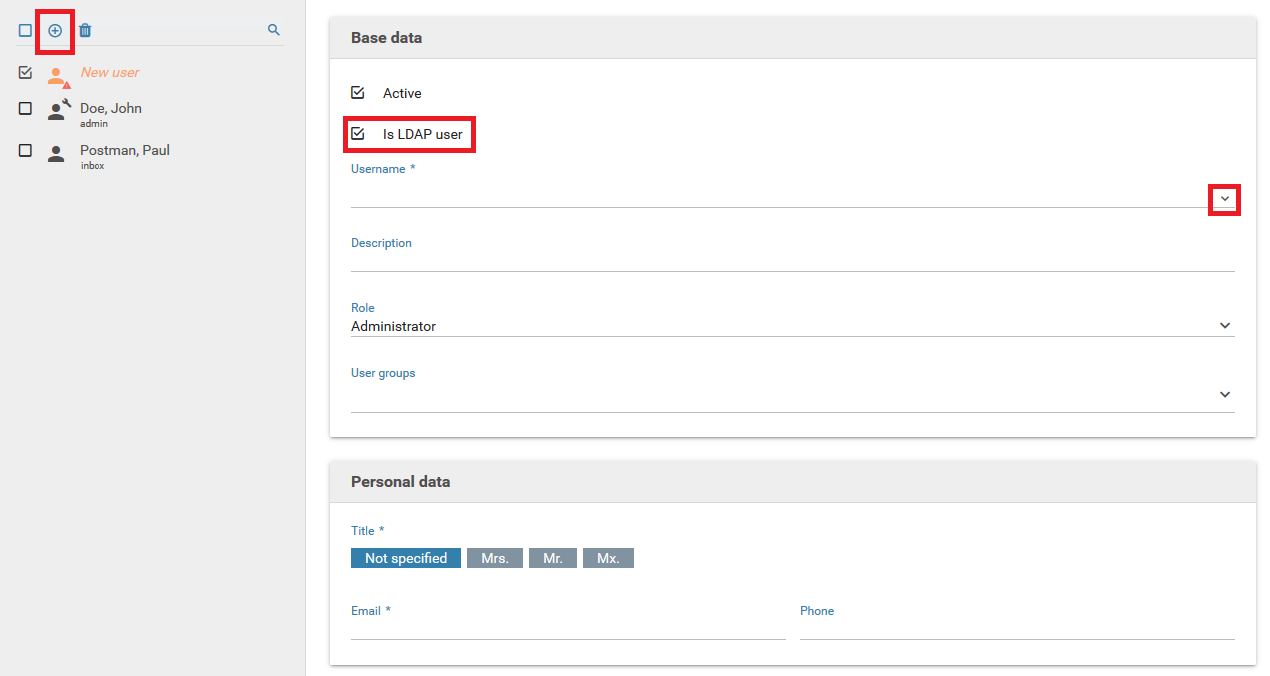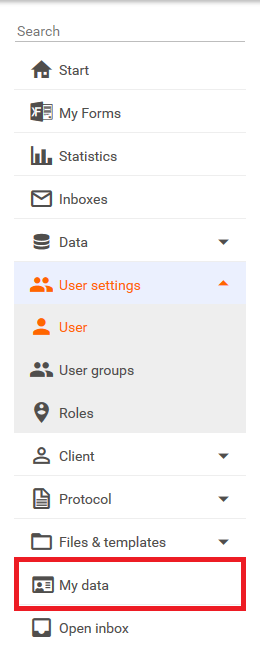User
User
Depending on their role, a user has different modules to choose from. Depending on the module, it is possible either to administer parts of the system, to manage data in the inbox or to make evaluations.
Each user type is indicated by a special icon as follows:
| Icon | User Benutzertyp |
|---|---|
 | Client administrator |
 | LDAP user |
 | Normal user |
For users who are not members of any group, a red warning triangle appears in the lower right corner of the icon.
Create new user
Click the button to create a user and enter the desired values:
Username
The user name is part of the login name and may only contain letters and numbers. The login name is composed of the user name, the @ symbol and the client's name.
Role
Choice of roles. See Roles
User groups
Selection of groups. Multiple selections are permitted.
Title, first name, last name, phone, description
Please enter the relevant information.
Information is sent to this email address.
Password assignment
Activate this option to set a new password for the user and choose one of the following three possibilities:
- Generate password: A new password will be generated automatically and send to the user via mail. The mail will not be encrypted.
- Set password manually: You can set the password manually. Activate the option Send user credentials by email to send the new password to the user.
- Password set by the user: As a security measure, a one-time-only link will be sent to the user via mail that allows the user to change their password. The link expires after 24 hours.
Enforce password change at next login
When enabled, the user will be required to change the password the next time at the next login attempt.
Importing LDAP users
Click on the "+" button and select the option Is LDAP user.
Username
Here it is only possible to select an existing user. Click on the selection list icon.
Role
Select the user's role. Refer to the help pages on Roles.
User groups
Selection of user groups. Multiple selections are permitted.
Changing your own password
The user passord can be changed in the My data menu which can be accessed by clicking on it in the main menu.
Customize Email Templates
- The page to customize system-provided email templates can be found at Files & templates > Email in the main menu
- the following applications email templates are available:
- User created
- Reset password
- within the templates, the following variables can be used to access user data:
- %FULL_NAME%: first name + last name
- %CLIENT%: client name
- %USER_NAME%: login name
- %PASSWORD%: password
- %URL%: Login-URL
- %URL_EXPIRATION%: URL validity period