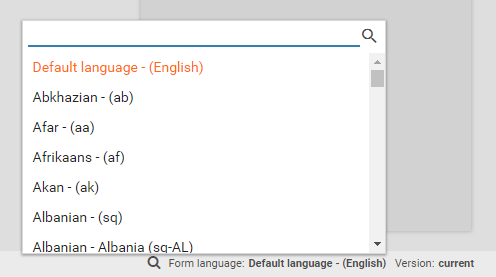Internationalization
Forms support internationalization and can be translated into multiple languages.
The current language is shown in the toolbar at the bottom of the designer. To change the language to wish to edit, click on the language. This brings up a list of all available languages.
When you select any language other than the default language, only the properties of each form field that can be translated appear in the properties panel on the right-hand side of the Xima® Formcycle Designer. All other non-localizable properties such as whether a field is a required field or whether it is visible are available only for the default language.
Default language (fallback)
The default language is the language the form was originally created for. When no translation exists for a certain language, the default language will be used.
Opening a form in a particular language version
When opening a form, the system first checks whether there is an appropriate language version of the form for the default language of the operating system or browser and displays the form in that language. To force a certain language version, specify the desired language as the URL parameter lang.
URL parameter for English
Deleting values
When you do not want to show a help message for a certain language, you can enter (empty) as the help text. This will remove the help icon and no help message will appear.
Editing error message
To change the error messages such as those that are shown when a required field was not filled out or when an invalid email address was entered, edit the global i18n variables template.