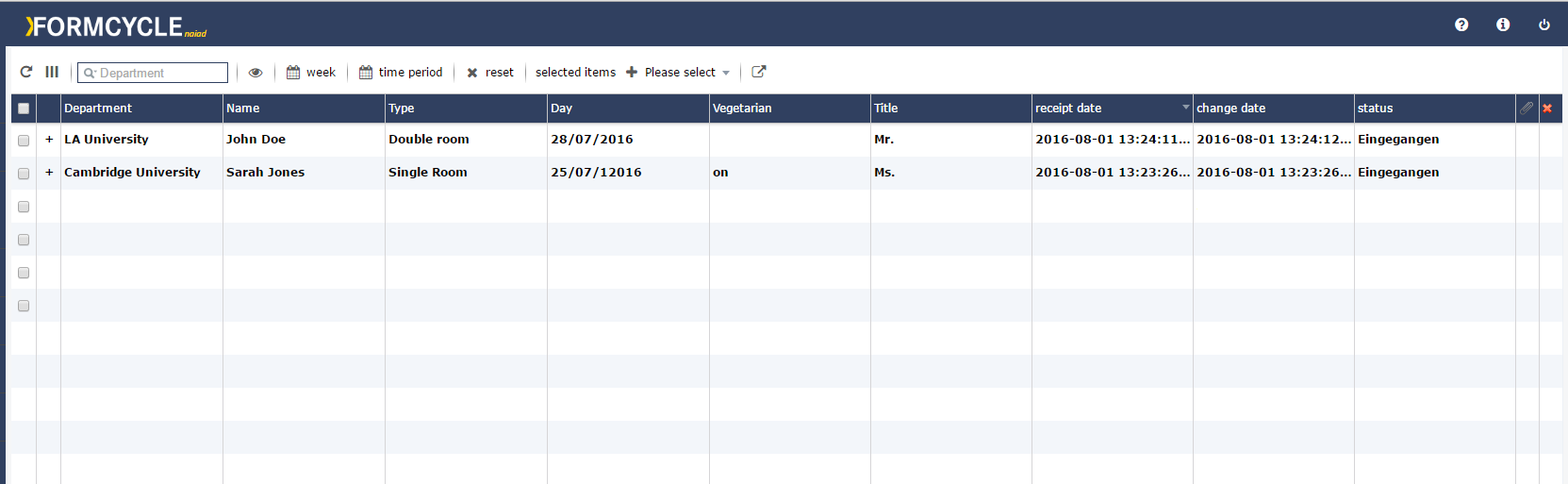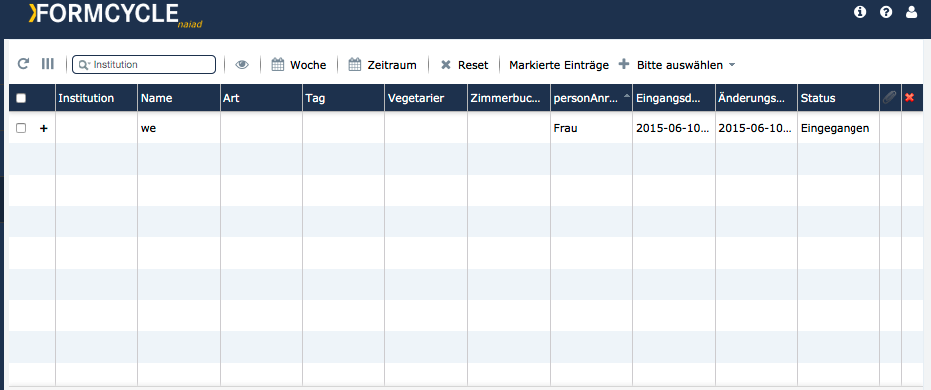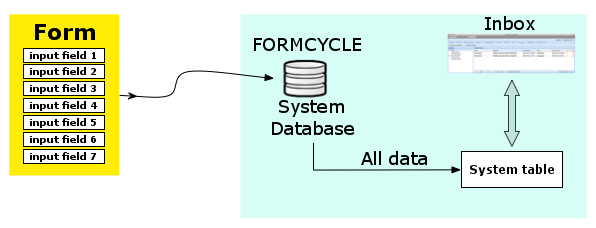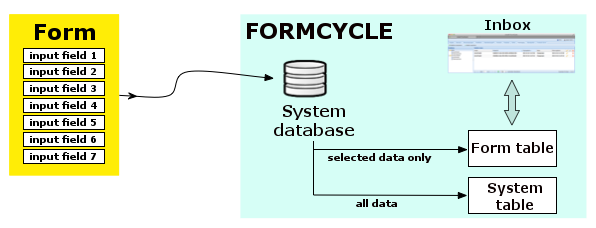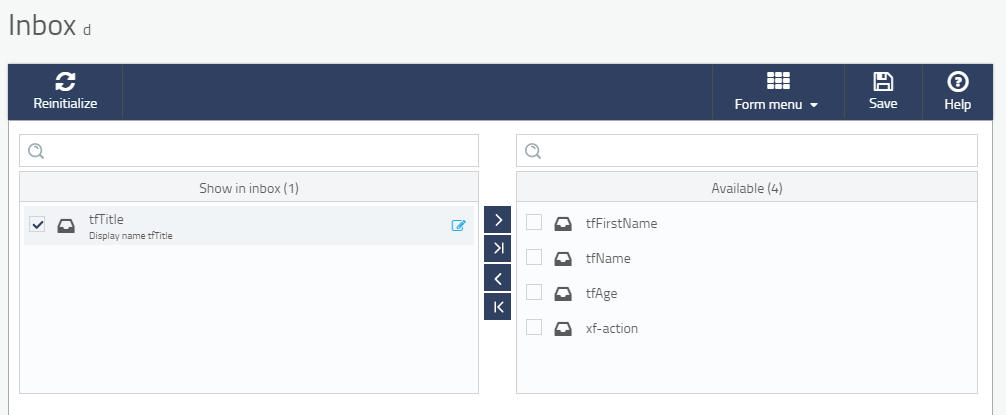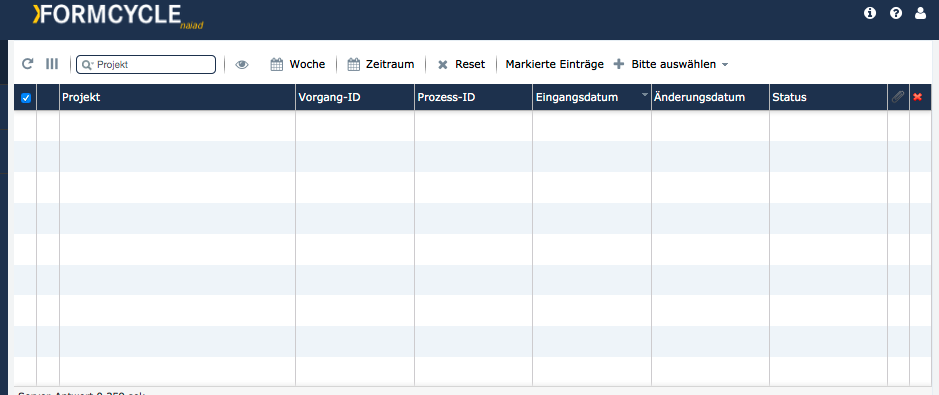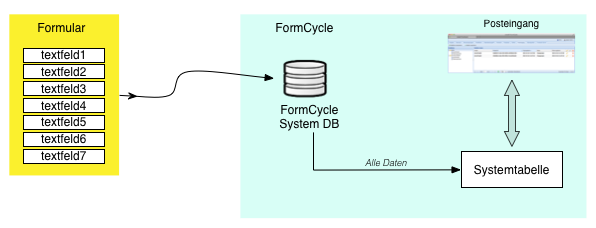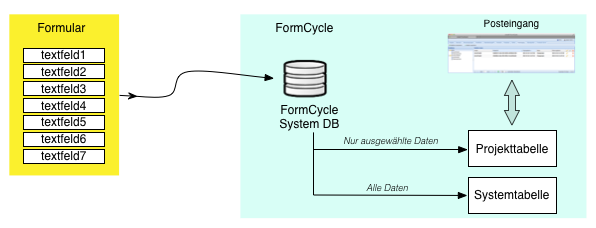Inbox
The inbox dialog of a form can be opened via the Inbox button of the form menu.
General settings
Subject
The subject of a form allows for naming of incoming form records. Placeholders can be used for the form subject. By Default the subject consist of the form title and the form record ID ([%$PROJECT_TITLE%] - [%$RECORD_ID%]).
Default inbox
All forms that have been submitted are put as form records in the inbox. If this setting has not been changed, all form records will be put into the system inbox Default inbox. This option allows you to change the inbox.
Allow state transitions in inbox
Whether users are allowed to perform state state changes for form records of this form in the inbox.
The standard inbox contains form records of different forms always shows certain fixed columns, ie. project ID, form record ID, process ID, date of submission, date of most recent change, and state. Form records may also be viewed in their own form-specific inbox with customizable columns.
Database table
After a form has been submitted, all submitted data will be stored in a database table of the system. For the standard inbox, the system will generate the view with the columns available, which may depend on the user's permissions, the form's state and the inbox.
For the form specific inbox, the system dynamically creates one more database tables for each form. It contains the custom columns as configured for each form.
Configuring form specific inboxes
Open the form and go to the section inbox.
The list on the right hand side shows all form fields available for the current version of the form. The list on the left hand side shows all columns that will be shown in the custom inbox for this form. Use the buttons between the two lists to move form fields between the two lists.
Column alias
An alias can be set for form field in the list on the left hand side by clicking on the edit icon. When an alias has been set, it will be used as the column name of instead of the form field's name.
Reinitialise inbox
This will read the current inbox settings and recreate the dynamically created database table. This makes it possible to change view of the custom inbox at any time.
This button is available only after a custom inbox has been saved at least once.
Einrichten eines Projektpostfachs
In der Standardansicht des Posteingangs werden alle Vorgänge, auf die ein Nutzer Zugriff hat, dargestellt. Diese Darstellung ist abhängig vom Status des Vorgangs, der Benutzergruppe des Nutzers und den eingestellten Filtern Posteingangs.
Als alternative Möglichkeit besteht das Definieren eines sog. Formularpostfachs, da dort die anzuzeigenden Spalten individuell konfigurierbar sind.
Die Liste im unteren Bereich des Postfachdialogs spiegelt die Formularpostfachkofiguration wider. In der rechten Liste werden alle Elemente der aktuellen Formularversion aufgelistet. Von dieser Liste können die Elemente - über die Buttons zwischen den Listen - in die linke Liste verschoben werden. Die Elemente der linken Liste werden auch als Spalten in der dynamisch angelegten Datenbanktabelle (siehe: Datenbehandlung) angelegt.
Datenbehandlung
Nach dem Absenden eines Formulars werden die Daten in einer Systemtabelle des Servers mit Xima® Formcycle abgelegt.
Für das Projektpostfach wird zusätzlich eine Tabelle (pro Formularpostfach) dynamisch erzeugt. In dieser Tabelle werden die über die Konfiguration definierten Datenfelder zusätzlich gespeichert. Der Name der erzeugten Tabelle wird in der Konfigurationsmaske (siehe Abbildung) angezeigt.
Spalten-Alias
In der linken Liste (anzuzeigende Spalten) kann über das Stift-Symbol ein Alias vergeben werden. Dieser Alias wird dann anstelle des Elementnamens im Projektpostfach als Überschrift der entsprechenden Spalte angezeigt.
Postfach initialisieren
Wurden Änderungen an der Projektpostfachkonfiguration vorgenommen, wird mit einem Klick auf die Schaltfläche Speichern die Projektpostfachtabelle (neu) initialisiert. Dieser Prozess kann, abhängig von der Anzahl der Formularvorgänge, mehrere Minuten dauern. Beim initialisieren werden Änderungen an der Konfiguration neu eingelesen und die dynamisch angelegte Datenbanktabelle wird neu erzeugt. In diesem Prozess wird die dynamisch angelegte Datenbanktabelle geleert und wieder mit den Daten aus der Systemtabelle befüllt. So ist es auch möglich, eine komplett neue Ansicht von Formulardaten des jeweiligen Projekts zu erzeugen.