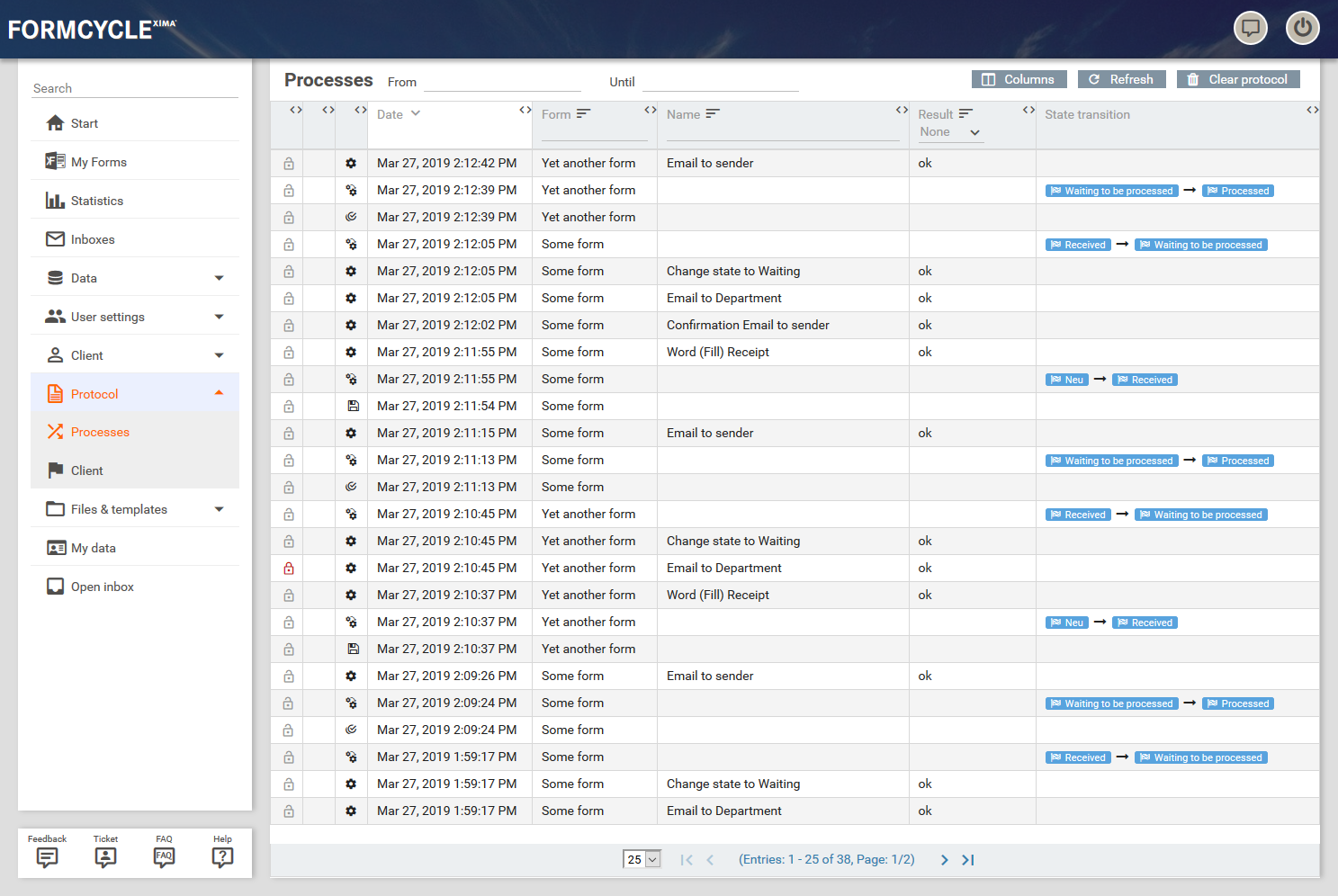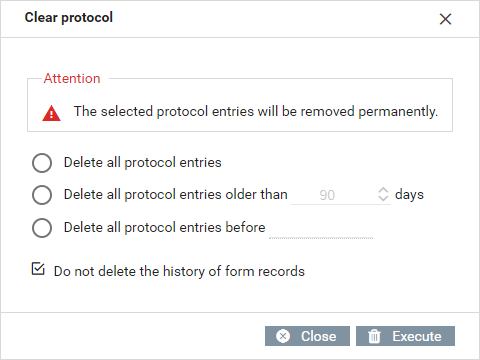Protocol
The log documents all actions that have taken place exhaustively and provides an overview of all errors that may have occurred during the workflow processing.
You can choose between two types of logs:
Processes
All actions that have been executed and whether they have been successfully (ok) or not (error or warning). Also Also listed are all state transitions that have taken place as a result of workflow processing or having moved a form record to another state manually from the inbox, and whether the state transition has been successful. By clicking on the "Columns" button, a menu opens in which you can select the table columns to be displayed.Client
This logs all activities of users and changes made to the Xima® Formcycle system. This includes creating or modifying user account and user groups as well as forms.
Deleting log entries 6.3.0+
Starting with version 6.3.0, entries within the logs can be deleted using the Clear protocol button. The following options are available in the dialog that opens after clicking on it:
- Delete all protocol entries
- Delete all existing log entries.
- Delete all protocol entries older than ? days
- Delete all existing log entries that were created more than the specified number of days in the past.
- Delete all protocol entries before ?
- Delete all existing log entries that were created before the selected date.
- Do not delete the history of existing form records
- Only available for the protocol type Processes. Prevents log entries of processes that still exist from being deleted. Log entries of processes that have already been deleted will always be deleted, whether this option is selected or not.
Clicking on the Execute button starts the deletion process with the selected settings.
Prevent deletion of certain log entries
To prevent the deletion of certain log entries in general, these entries can be locked. To do this, there is a lock symbol at the beginning of the line for each entry, which indicates the lock status. An open grey lock is displayed for unlocked entries and a closed red lock for locked entries. By clicking the symbol, you can toggle between locked and unlocked status for a specific log entry.