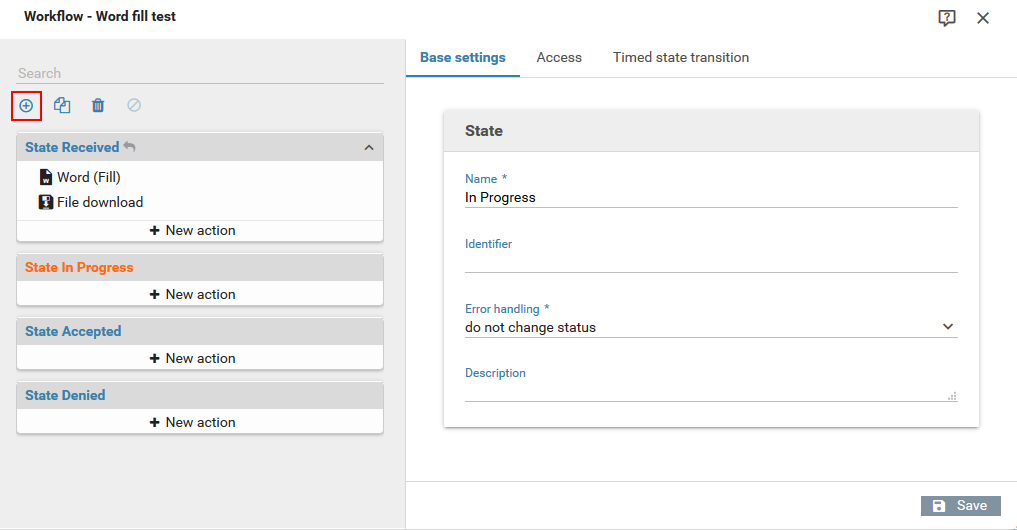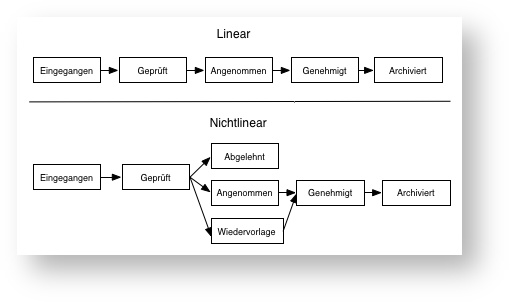State
Overview
Depending on the state of a submitted form, also called a form record, different actions are executed by the system such as sending mails or creating pdf files.
Form records can also be sorted by their state in the inbox.
To illustrate, consider a survey form for which the states Received, In progress, Incorrect answers, and Done might have been created.
System state received
The special system state Received cannot be deleted and will always be created when a new form is created. After a form has been submitted by the user, this is always the first state of the form record.
Adding a new state
Open the workflow of the desired form via the form menu. A new state will be added by clicking the "New" button above the state list (see figure).
Name
An arbitrary name for this state that is also displayed in the Inbox, eg. Archive form record.
Identifier
The identifier will be displayed as the current state of the form record in the inbox, eg. Form record archived.
Error handling
Choose what will happen when an error has occurred while processing the form or certain actions.
- change state anyway
A state transition will be performed irrespective of whether any errors have occurred. - do not change state
The state will not change when an error has occurred. When this option is selected for the system state Received, submitted forms will not be saved and shown in the inbox when an error occurs in an action executed immediately after the form was submitted.
User groups that may set this state
Only users belong to one of the checked user groups may perform a transition to this state. This option is not available for the special system state Received.
Allowed source states for transitions to this state
You can setup the workflow to be linear (one state after the next) or non-linear (complex state transitions). You can choose which state should be available after which states. In the inbox, users may only perform state transitions to state that are available after the current states.
Form records in this state can be deleted
When this option is checked, form records in this state can be deleted by users in the Inbox.
Allow unregistered review
If this option is enabled, form records in this state can be displayed to anonymous users.
(Prerequisite for the display is the knowledge of the URL to the form, indicating the corresponding process-ID)
If the option is disabled, form records in this state are only visible to authenticated Xima® Formcycle users.
Timed status transition
You can set a time limit after which form records in this state are automatically moved to another state. By default, this option is set to 0, which disables timed status transitions.
This can be used to perform certain scheduled actions or as a means of escalating issues.
{{/id}}