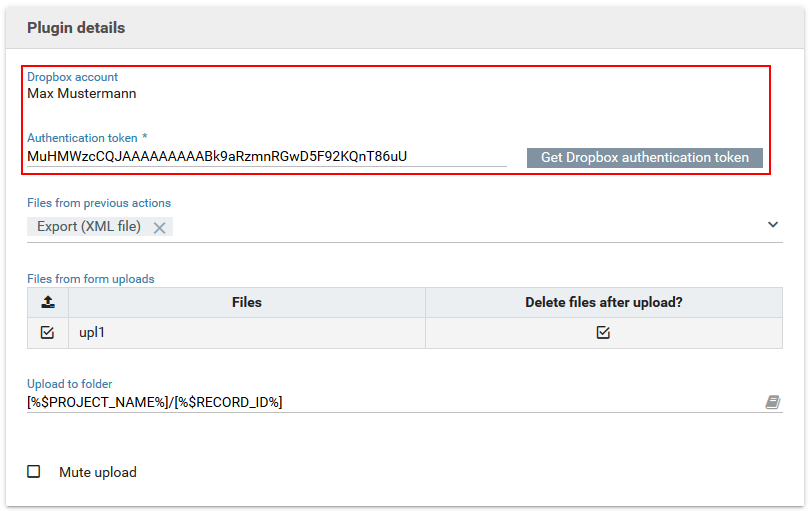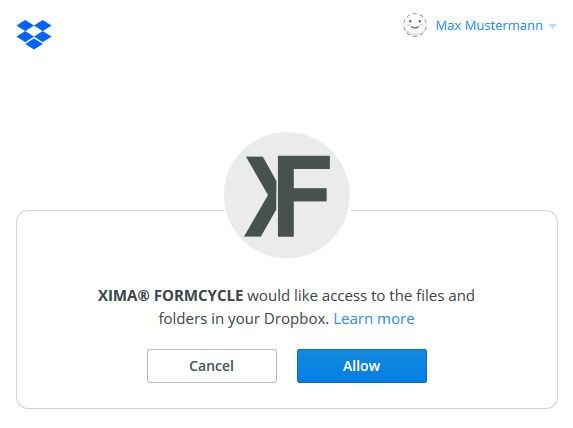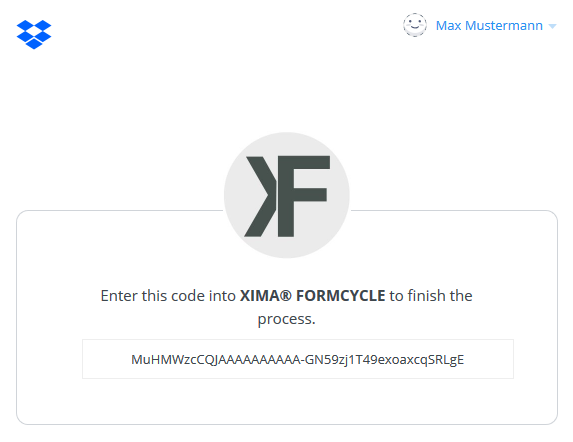Dropbox plugin
Plugin download (requires login)
With the Dropbox plugin for XIMA® FORMCYCLE you are able to to upload files to your Dropbox account during form processing. This plugin is subject to additional charge.
An installation guide for plugins can be found here.
Configuration of the Dropbox plugin
Add a new action of type Dropbox (Upload) in order to upload files to your Dropbox.
Authentication of your Dropbox account
In order to use the Dropbox plugin to begin with it is necessary to authorize XIMA® FORMCYCLE to access your Dropbox. For this purpose you need an authentication token which can be requested via the respecting button in the plugin user interface (see figure). This button will open a new browser window in which you have to sign in to your Dropbox account. Subsequently you need to allow XIMA® FORMCYCLE to access your Dropbox in order to receive the authentication token. This token needs to be copied into the appropriate input field of the plugin user interface. Afterwards save the action. If the authentication was successful the name of your Dropbox account will be displayed.
Notes
- Saving the action is not possible as long as you have not input a valid authentication token.
- Authentication tokens from Dropbox may only be used once. Should you have problems authenticating your Dropbox account than request a new authentication token via the appropriate button.
- Information about the access of XIMA® FORMCYCLE to your Dropbox can be found here.
Upload settings
Two types of files can be uploaded to the Dropbox with the plugin:
- Files of previous actions
Here action are available that provide files to the workflow. The files of the selected actions will be uploaded to the selected Dropbox account. You can find a list of all file providing actions here. - Files to upload
Here files of form uploads are provided. Additionally these files can be deleted from the form attachments. This way the files only reside in your Dropbox and not in the system of XIMA® FORMCYCLE anymore.
Configuration of the upload destination:
- Upload to folder
By default files will be uploaded to the root directory of the Dropbox. The input field "Upload to folder" lets you specify a file path in your Dropbox in which the uploaded files will be placed. Separate folders with a "/". In the example variables are used to create a new folder for the form and a new folder for every form process. - Mute upload
This option deactivates operating system notifactions for new uploads if you are using the Dropbox client.