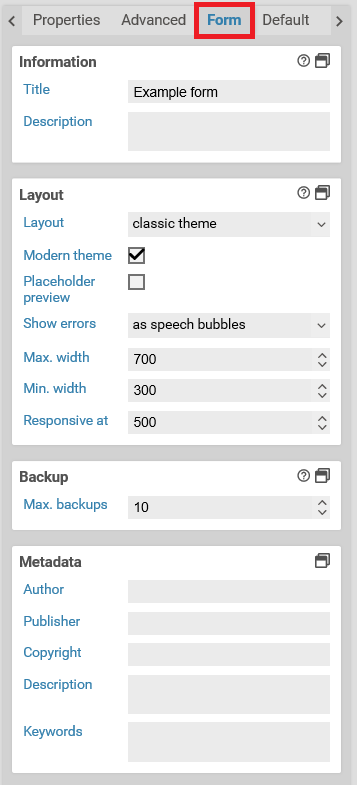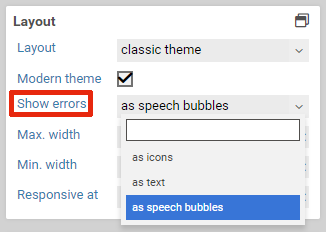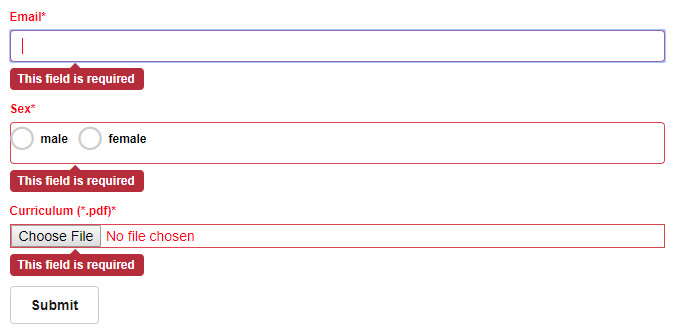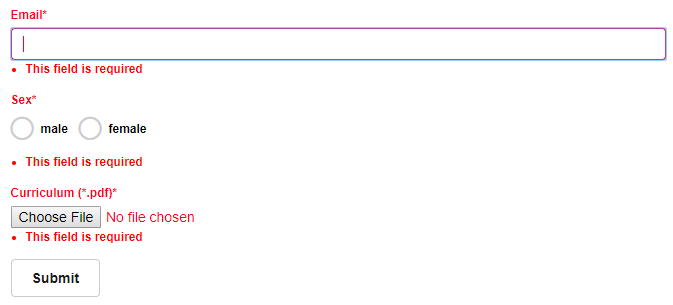Form properties
The form tab of the properties panel to the right lets you change basic settings such as the default CSS layout, the form's maximum width and the error style for invalid form fields.
| name | description |
|---|---|
| Title | The form's title. It will be also be shown as the page title in the browser. |
| Description | Description of this form. This is meant for internal use only. When you open the form, this description is not shown anywhere. |
| Layout | The layout (CSS) of the form. The default layout is always available. To add new layouts, create a new CSS templates. After selecting a new layout you can see the changes immediately. |
| Modern theme | When checked, applies some default styles that make the form look more modern. Checkboxes and radio buttons are rendered with custom icons. |
| Placeholder preview | 6.5.0+ Specifies whether the content of variables that are used in the form should be displayed in the Xima® Formcycle Designer instead of the variable. |
| Show errors | Specifies how errors are displayed. To change the default error messages, edit the global template i18n variables gehalten. |
| Max. width | Maximum width of the form in pixels. |
| Min. width | Minimum width of the form in pixels. Normally, form elements are scaled to fit the width of the browser window. When browser window is smaller than the minimum width, form elements are not scaled anymore, and a vertical scrollbar appears in the browser. |
| Responsive at | Width when the form is displayed in responsive mode. If the width of the browser window is smaller than the specified value, optimizations for mobile devices are applied. All items grouped together in rows are rearranged vertically such that each form field now takes up an entire row. |
| Max. backups | Maximale number of form backups. Each time you save the form, a new backup is created. |
| Author | 6.5.0+ Metadata field whose content is placed as a <meta> tag with the name attribute author in the HTML header of the form. |
| Publisher | 6.5.0+ Metadata field whose content is placed as a <meta> tags with the name attributes publisher and DC.Publisher in the HTML header of the form. |
| Copyright | 6.5.0+ Metadata field whose content is placed as a <meta> tag with the name attribute copyright in the HTML header of the form. |
| Description | 6.5.0+ Metadata field whose content is placed as a <meta> tags with the name attributes description and DC.Description in the HTML header of the form. |
| Keywords | 6.5.0+ Metadata field whose content is placed as a <meta> tag with the name attribute keywords in the HTML header of the form. |