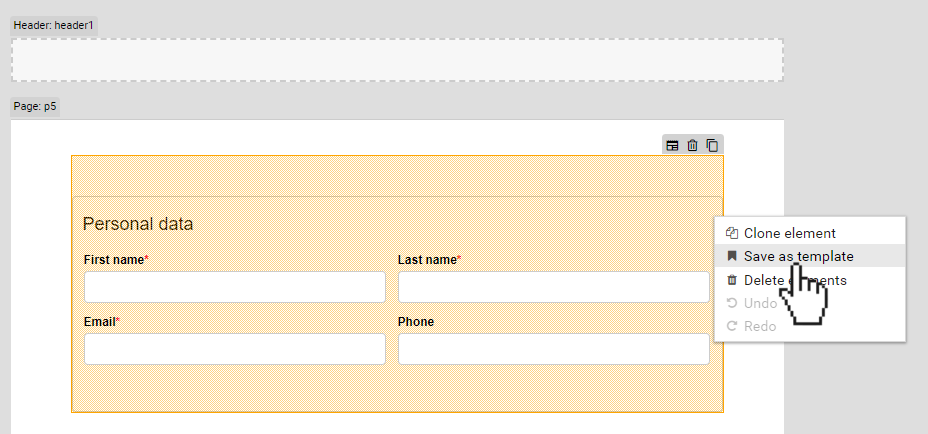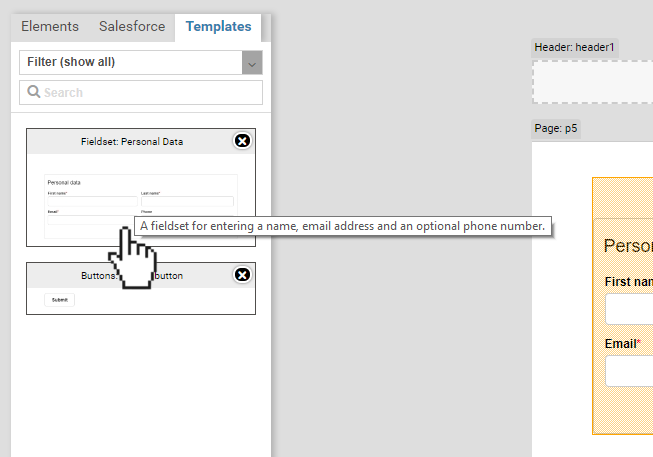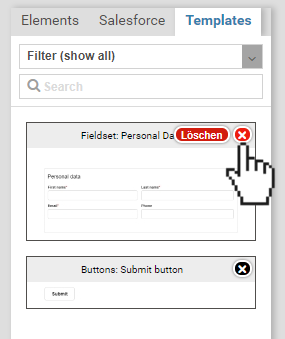Form element templates
You can group form elements in containers or fieldsets, such as a fieldset with the personal data of a person. Some of these are so common you will need them in many different forms. If you do not want do create these elements from scratch every time, you can save them as a form template. Templates are not specific to a certain form and are available for all forms. They help to save time and to create a consistent, unified layout and design.
Creating templates
You can create a form template by saving an existing form element as a template:
- Create a new form element, which may be a container or fieldset
- Click on the element with the right mouse button
- Click on Save as template
- Provide a name for the template and click on Save.
Additionally, you may also provide a description and one or more tags.
- Tags: A keyword used for searching templates.
- Description: Internal description visible only within the Xima® Formcycle Designer.
Using templates
Click on the template tab in the elements panel on the left-hand side of the Xima® Formcycle Designer. Here you can see a list of all available templates.
- To search for a specific template, use the search bar at the top.
- To add a template to the form, drag it with the mouse to the desired position in the form
- To edit the details of a template, do a double click on the template
The content of a template cannot be edited directly. However, you may add the template to the form, edit it and then save it as a new template.
Deleting templates
To delete a template, click on the } icon and confirm your choice by clicking on delete.