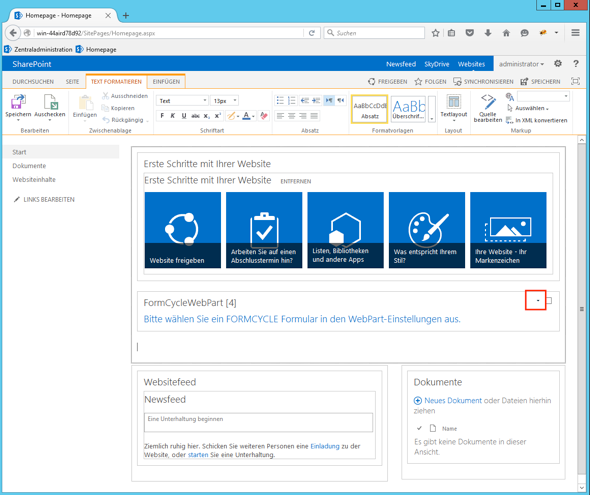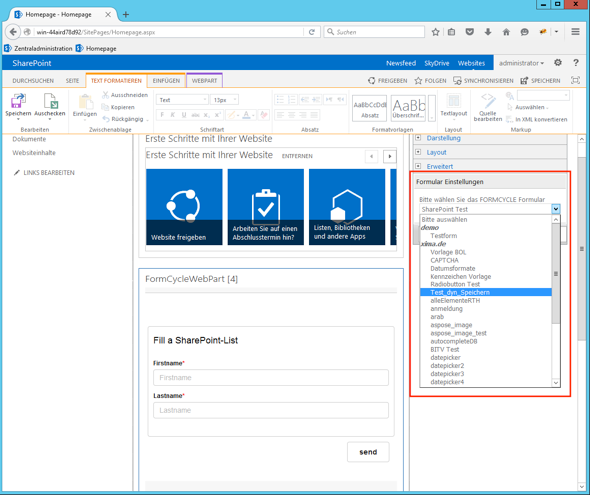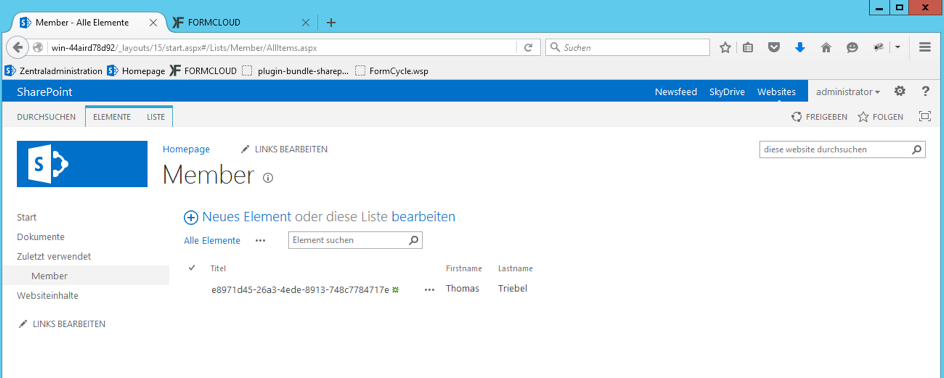Copy form data to a SharePoint list
Content
[
Hide
]
Setting up workflow processing for the SharePoint plugin
When you would like to copy the data of submitted forms to a SharePoint list, proceed as follows.
- Go to the document to which you have added Xima® Formcycle and open the web part settings.
- Select the form from the list.
- Edit the workflow processing so that the data of submitted forms will be transmitted to SharePoint.
- Add a new action to the workflow processing.
- Select Execute plugin as the action type.
- Select the plugin SharePoint fill a list plug-in.
- Set the parameters for the plugin and click on save. See the table below for an overview of these parameters.
Plugin configuration paremeters
| Parameter | Example | Description |
|---|---|---|
| service.url | http://localhost/ | URL to SharePoint |
| service.username | Demo | SharePoint username of the user used for filling the SharePoint list. |
| service.password | Demo | SharePoint password for the user used for filling the SharePoint list. |
| list.name | Member | Name of the SharePoint list. When this list does not exist yet, it will be created. |
| list.description | This is our list of members filled with form data by Xima® Formcycle | Description for the SharePoint list. |
| list.columns | Firstname, Lastname | Name of the columns of the SharePoint list. Namen der Spalten, die befüllt werden sollen. When a column should not exist yet, it will be created. The value of the parameter service.value.splitter must be used as a separator. The default separator is a comma ,. |
| row.title | [%$PROZESS_ID%] | Title for the data rows. |
| row.values | [%tfFirstname%], [%tfLastname%] | Values for the data rows. Werte der Zeilen. The value of the parameter service.value.splitter must be used as a separator. The default separator is a comma ,. |
| service.value.splitter | , | Character used as a separator for the values of the paramters list.columns and row.values. The default separator is a comma ,. |