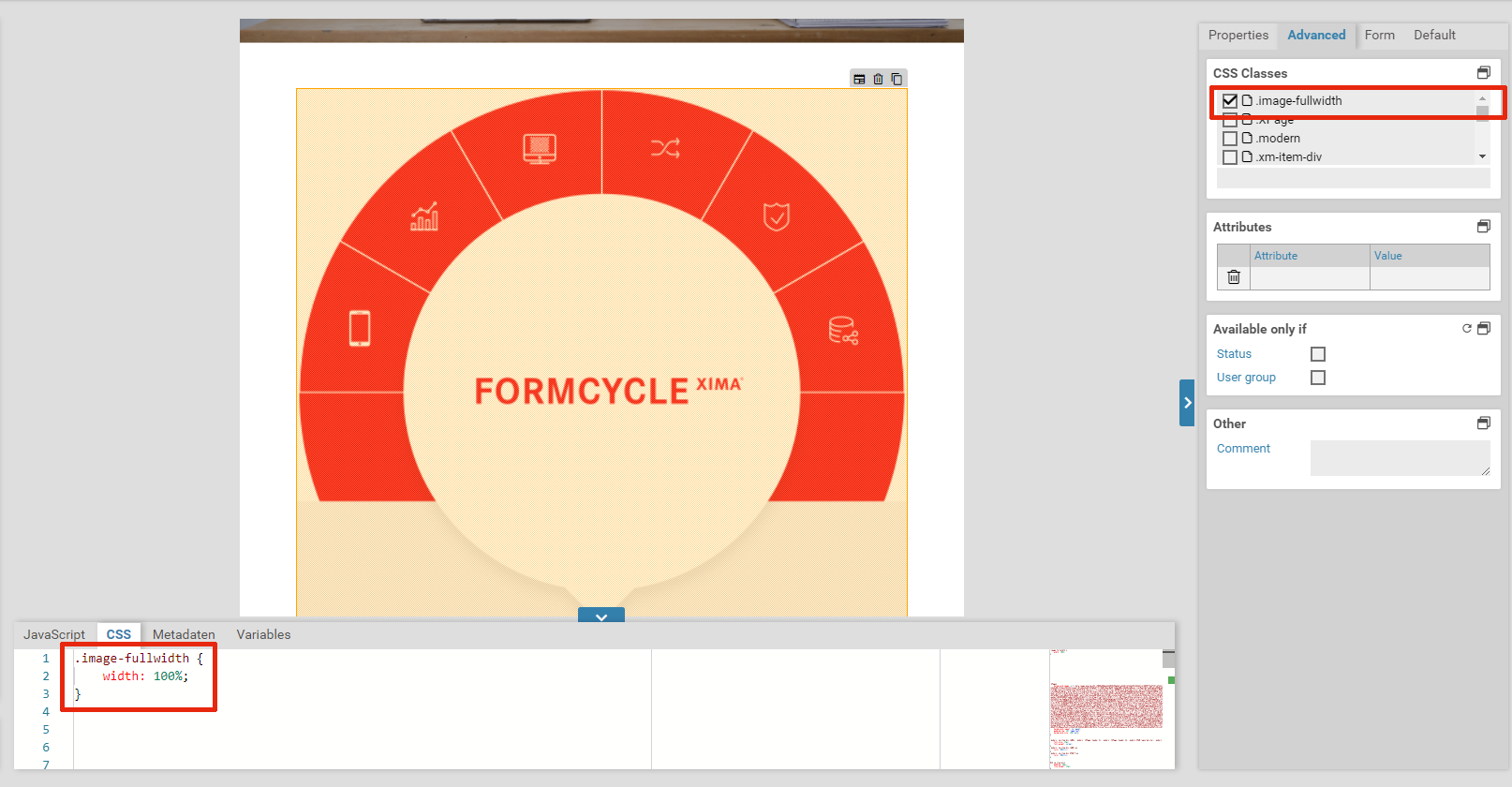The icon for form elements of type Image.
Functionality
Form elements of type image add an image to the current form and are just design elements. No value will be sent when the form is submitted. Add new images via drag & drop, by dragging the image from the file explorer of your choice to the images panel of the Xima® Formcycle Designer.
There are two ways of specifying the size of an 
- via the properties panel
- The height and the width can be adjusted in the basic properties panel of the Xima® Formcycle Designer. Setting the width or height to 0 will not add the CSS properties width or height and the image will be sized automatically by the browser.
- via CSS
- Custom CSS can be used to specify the size of an image. For example, you can add a new CSS class in the CSS tab of the Xima® Formcycle Designer and select this class in the CSS class panel.
Basic settings for Base properties
The base properties name, width and hidden can be set for each form field.
| Name | Description |
|---|
| element | 6.3.0+ Element type of the form field. The element type can be changed by selecting another element type in the dropdown menu. The element types an element can be transformed into depend on the original type. Containers and fieldsets can only be transformed into the respective other element type. All other element types can be transformed into any other type, except for containers and fieldsets. |
| name | Name of the form field. Only letters and numbers may be used. |
| alias | An alternative name for the form element, which may contain any characters. See below. |
| width | Width of the form, relative to the width of other form fields on the same row. For example, when placing two form fields next to each, giving both a width of 2 means that both will take 50% of the available width. Setting the width of the first form field to 1, and the width of the second one to 3 results in the first one taking 25% of the available width, and the second one taking 75%. |
| hidden | When checked, the form field will be hidden initially. To show it again, the option visible if can be used, or a Javascript function such as jQuery.fn.visible. |
| disabled | When checked, the content of the form field cannot be edited. |
| Repeat | When this option is activated, the user can freely create any number of copies (repetitions) of this form element. For example, this can be used to let the user enter one or multiple email addresses. Please note that you cannot nest repeated elements: if a container is marked as repeated, none of its containing elements can be repeated. |
| Min. repeat | Minimum number of allowed repetitions. When this limit is reached, the user cannot delete any more repeated elements. This is also the inital number of repetitions when the form is opened. |
| Max. repeat | Maximum number of allowed repetitions. When this limit is reached, the user cannot add any more repeated elements. |
| Repeat trigger | When an element is selected here: The number of repeated elements is automatically set to the value of the selected element. For example: Assume there is a select element or input element that lets the user enter number of children in their household. Also assume there is a fieldset for entering some data of these children. The fieldset is marked as repeated, and the select or input element is set as the repetition trigger. Now when the user enters how many children they have got, fieldsets are removed or created automatically so that there is always one fieldset for each child. |
| Hide buttons | 6.2.0+ Available only when an element was selected for Repeat trigger. Enable this option to hide the plus and minus buttons for adding and removing repeated elements. Use this option when the number of repeated elements should be controlled only by trigger. |
When a form is submitted, key-value pairs are sent with the name of the form being the key and the entered text being the value. Within workflow actions or templates, you can access the values of submitted form elements with variables. The name of a form element cannot contain special characters such as accented characters (é or ô). When sending data to web services or when integrating third party systems, it may become neccessary to make use of special characters. In this case, you can set an alias for a form element. This alias does not have any restrictions on which characters you can use.
This form elements does not possess any additional settings for the section Base properties.
Basic settings for Style
For Xima® Formcycle versions up to 6.3.2, the properties described here are still located in the Base properties section.
The properties available here are used to configure the visibility of the form element. The basic property Hidden is available to each form element. The properties Disabled and Repeat as well as the properties dependent on them are only available for form element types where they are useful.
| Name | Beschreibung |
|---|
| hidden | When checked, the form field will be hidden initially. To show it again, the option visible if can be used, or a Javascript function such as jQuery.fn.visible. |
| disabled | When checked, the content of the form field cannot be edited. |
| Repeat | When this option is activated, the user can freely create any number of copies (repetitions) of this form element. For example, this can be used to let the user enter one or multiple email addresses. Please note that you cannot nest repeated elements: if a container is marked as repeated, none of its containing elements can be repeated. |
| Min. repeat | Minimum number of allowed repetitions. When this limit is reached, the user cannot delete any more repeated elements. This is also the inital number of repetitions when the form is opened. |
| Max. repeat | Maximum number of allowed repetitions. When this limit is reached, the user cannot add any more repeated elements. |
| Repeat trigger | When an element is selected here: The number of repeated elements is automatically set to the value of the selected element. For example: Assume there is a select element or input element that lets the user enter number of children in their household. Also assume there is a fieldset for entering some data of these children. The fieldset is marked as repeated, and the select or input element is set as the repetition trigger. Now when the user enters how many children they have got, fieldsets are removed or created automatically so that there is always one fieldset for each child. |
| Hide buttons | 6.2.0+ Available only when an element was selected for Repeat trigger. Enable this option to hide the plus and minus buttons for adding and removing repeated elements. Use this option when the number of repeated elements should be controlled only by trigger. |
This form element possesses the following additional properties for the section Style.
| Name | Description |
|---|
| Alignment | Changes the alignment (left, right, center) of the image. |
Basic settings for Constraints
The constraints panel contains options to check the value of form fields, when form fields should be visible and when they can be edited. Some constraints are available only for some element, see the list of element..
| Name | Description |
|---|
| hidden if | Hides the form fieldm when a certain conditions is satisfied. |
| visible if | Makes a form field that has been hidden visible again, when a certain condition is satisfied. |
| read-only if | Locks a form field and disallows any input, when a certain condition is satisfied. |
| editable if | Make a form field that has been set to read-only editable again, when a certain condition is satisfied. |
| required | When this option is activated, a value must be entered for the form field. Conditions set under required if are ignored when this option is activated. |
| required if | Marks a form field as a required field, when a certain condition is satisfied. |
| required group | Available only when the form field is a required field. Specifies the required group the form field should belong to. When two or more form fields belong to the same group, at least one of these form fields needs to be filled out, all other fields may remain empty. |
You can change a form field's visibility and read-only state depending on the value of another form element. The following conditions are available for the options hidden if, visible if, read-only if, editable if, and required if:
- has a value
- has no value
- equals
- not equals
- lower than
- lower equal than
- greater than
- greater equal than
- between
- regular expression
You can also select elements with the element picker to the right. Click on the hand-shaped icon and then on the element you would like to use. This comes in handy when editing forms with many form fields.
| Condition | Description |
|---|
| has a value / has no value | The conditions evaluates to true when the value of the form field is (not) empty. In particular, having a value mean the following for different form elements: - for a checkbox, that the checkbox is not checked.
- for a selection, that some option other than Please select an option has been selected. When the selection field is displayed as a combo box, the first option will be selected by default, unless the selection is a required field, in which case the option Please select an option will be selected by default.
- for an input field, that at least one character has been entered.
|
| equals | The condition evaluates to true when the value of the form field equals the given value. Comparisons are case-sensitive. |
| not equals | The condition evaluates to true when the value of the form field does not equal the given value. Comparisons are case-sensitive. |
| lower than / lower or equal than | The condition evaluates to true when the value is lower (or equal) than the specified value. |
| greater than / greater or equal than | The condition evaluates to true when the value is greater (or equal) than the specified value. |
| between | The condition evaluates to true when the value is between the specified range, inclusively. The interval must be entered with a dash (-), for example 2-10. Negative numbers must be enclosed in parentheses, eg. (-10) - (- 5). |
| regexp | The condition evaluates to true when the value matches the specified regexp. |
For the properties hidden if and read-only if, you may choose whether the form field should be cleared or reset automatically when the form field ist hidden or disabled. Clearing a form field means that its value is removed, eg. deleting the entered text for an input field or unchecking all checkboxes for a select field. Resetting a form field, on the other hand, refers to changing its value back to the original or initial value it had when the form was openend. In case the form was opened for the first time and not submitted yet, the original value is the value as set in the Xima® Formcycle Designer. Otherwise, when the form was already submitted and is opened in the inbox, the original value is the most recently submitted (saved) value.
For example, consider the case of entering an address. The user can choose between a physical address and a post-office box, and only one input field is visible depending on the user's choice. When the form is submitted, a value should be send only for one of both fields. By selecting the empty automatically options, the input field post-office box will be cleared automatically when the user selects a physical address.
When an element is cleared or reset, all the elements it contains are cleared or reset as well. This applies to form elements of type page, container, and fieldset.
This form elements does not possess any additional settings for the section Constraints.
Basic settings for Label
This property defines the label text of an element. A label is the text above, below or to the right or left of an element. Not every element has got this property.
| Name | Beschreibung |
|---|
| Label | Value of the label. This is the text that is displayed next to the element. |
| Alignment | Specifies the position (left, right, above, below) of the label. |
| Width (in px) | Distance between label and the element. Applies only when the alignment is set to left. |
| Placeholder | Placeholder text, applies only to input fields. |
| Title | Tooltip of the item (the HTML title attribute). |
| Unit | Text that after an element. Usually this is used for units, such EURO or km. |
This form element possesses the following additional properties for the section Label.
| Name | Description |
|---|
| Title | When set, a tooltip will show up when the user hovers with the mouse over an image. This uses the HTML attribute title. |
| Alt Text | An alternative text that will be displayed when the image cannot be shown, for example when using screen readers. Sets the HTML attribute alt. |
Images
Images can be uploaded in the images panel of the Xima® Formcycle Designer. To upload an image with drag & drop, drag the image from the file explorer of your choice, eg. Windows Explorer, Finder, or Nautilus, to this panel.
Images that have been uploaded already can be used simply by clicking on it. The selected image will now be shown in the form.
Delete an image by clicking the icon at the upper right hand corner of the image.
Basic settings for CSS classes
This property lets you select one or many CSS classes for an element. The available CSS classes are read from the CSS in the CSS tab and from the selected CSS theme. When you select or deselect a class, the changes are applied immediately and any layout or design changes are visible in the form. You can also filter the available classes by using the filter at the end of the list.
This form elements does not possess any additional settings for the section CSS classes.
Basic settings for Help
This feature allows you to add an explanation or help text to a form element. By default, the help text is empty. Once you enter a help text, you will see a help icon appear next to the form element. When the user hovers over the help icon with the mouse, the help text is shown as an overlay.
To change the design of the help icon or the overlay bubble, create your own CSS theme.
This form elements does not possess any additional settings for the section Help.
Basic settings for Attributes
Arbitrary custom HTML attributes are deprecated. HTML5 defines so-called data- attributes that can be used to store custom data in HTML elements. For example, it is ok to use the attributes data-price or data-serial-id, but you should not use attributes such as price or serialId.
The panel attributes lets you add custom attributes to the corresponding HTML elements of each form element. You can access them with JavaScript later, or add existing HTML attributes such as the attribute type for <input> elements.
To add an HTML attribute, just enter the name and the value of the attribute into one of the columns. A new, empty column will be added automatically.
Click on the icon to the left to delete an attribute.
If you want to add custom data to an element, use the prefix data- for the name. Additionally, the attribute name should contain no uppercase letters and use dashes to separate words. For example, data-serial-version is a good data attribute, dataSerialVersion is not. When accessing these attributes via JavaScript, remove the dashes and capitalize the first letter of each word.
Assuming the attribute data-serial-version was set to 1aFXc for the element tfSerialVer, you can access this data as follows:
const serialVersion = $("[name='tfSerialVer']").data("serialVersion");
console.log("Serial version is:" , serialVersion);
This form elements does not possess any additional settings for the section Attributes.
Basic settings for Available only if
The property Available only if controls whether elements are displayed or not depending on the current state or user.
Note that when an element is not available, it is never rendered and will not be present anywhere in the HTML. This means that users cannot see the form field or its current data even if they take a look at the source code of the form.
When only one state or a user group is selected, the form element is displayed only when the form is in the selected state or viewed by a user of the selected user group. For each state and user group there is also the opposite option to display a form element only when it is not in the selected state or not viewed by the selected user group. For example, when you want display a form element only when a user fills out the form for the first time, you can select the option no state.
If both a state and a user group are selected, the form element is displayed only when the form is both in the selected state as well as opened by a user belonging to one of the selected user groups.
The selection no state means that the form was opened for the first time and not submitted yet.
This form elements does not possess any additional settings for the section Available only if.
Basic settings for Read-only if
The property read-only if determines whether an element is read-only or not.
If only one state or one user group has been selected, the form field can only be filled out, clicked at, or selected when the form is not in the selected state, or the user currently signed in is not a member of this group. For each state and user group there is also the opposite option to make a form element read-only when it is not in the selected state or not viewed by the selected user group.
When both a state and a user group are selected, the form field item can only be filled out, clicked at, or selected when the form is both not in the selected state and the user currently signed in does not belong to the selected user group as well.
When a form field was set to read-only and the form is submitted, its value will not be transmitted.
The option no state refers to the initial state of the form before it is submitted, ie. when a user opens the form for the first time.
This form elements does not possess any additional settings for the section Read-only if.
Basic settings for Other
You can add a comment for internal use that will not appear anywhere in the form.
This form elements does not possess any additional settings for the section Other.